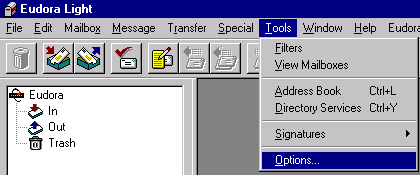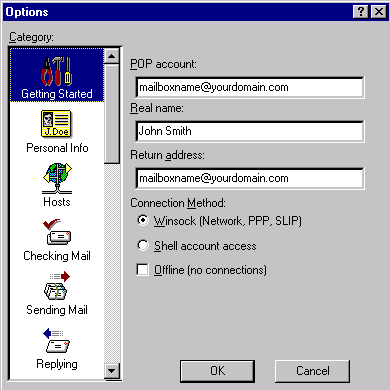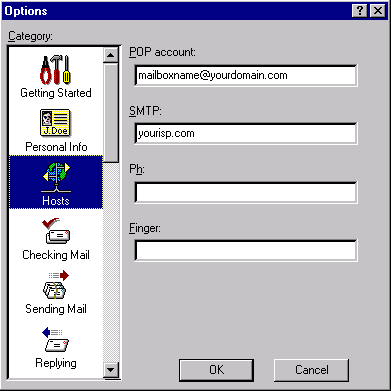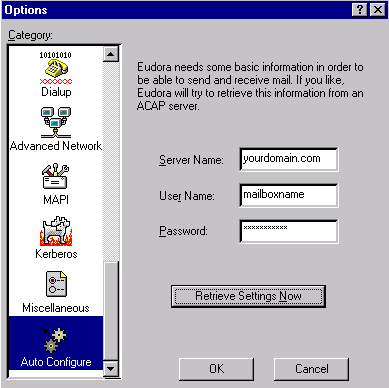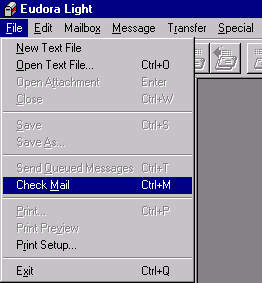|
Step 1: Go Online with your ISP.
Step 2: Open the Eudora E-Mail Client Software.
Step 3: Select Tools/Options on the Top Menu Bar as shown below.
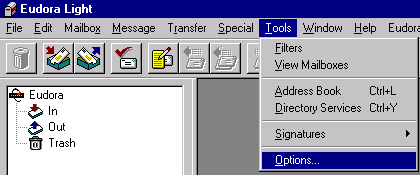
Step 4: Select “Getting Started” in the Option’s navigation bar on the left and type in the following information:
- Type in your full E-Mail address in the POP Account filed, where mailboxname is the username or the mailbox name and the yourdomain.com is your domain name.
- Type in your Real Name in the Real Name field.
- Type in the Full E-Mail address you want your recipients to reply to when they reply to your E-Mail. Typically this is also the full E-Mail address of the mailbox you want to check.
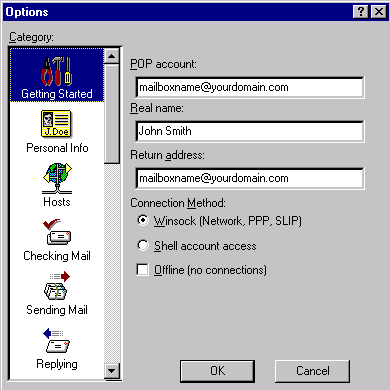
Step 5: Select “Auto Configure” in the Options’s navigation bar on the left and type in the following information:
- Type in your domain name in the Server Name field.
- Type in you username or the name of the mailbox you are trying to download mail for in the User Name field.
- Type in the password for your username or the password for the mailbox you are trying to download the mail for in the Password field.
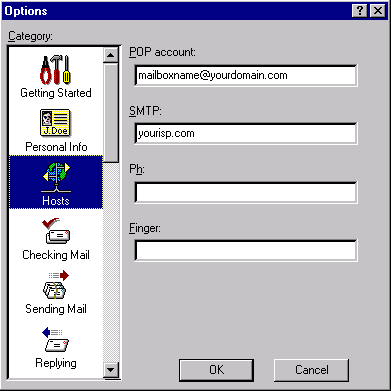
Step 6: Click the “OK” button to install this mailbox.
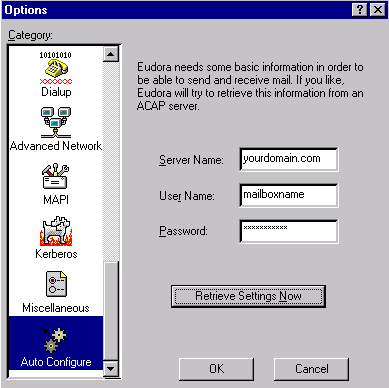
Receiving E-Mail
Step 1: To Check for new mail, go to File/Check Mail or Press Ctrl+M.
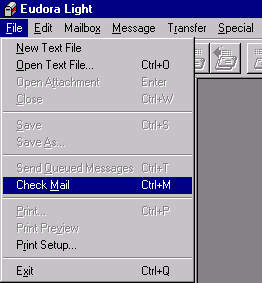
That’s It!
|